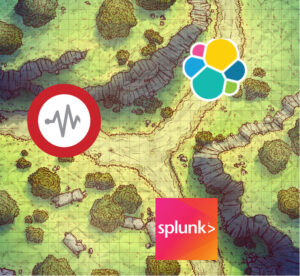
Goals
- Setup Graylog stack with Docker
- Setup Graylog with Ansible
- Setup Graylog stack with Vagrant
- Setup Graylog with manual instructions
- Test Graylog with Python script
- Ingest AuditD logs into Graylog with Auditbeat
- Ingest Osquery logs into Graylog with Winlogbeat
Update log
- July 15th 2021 – Updated Docker and Ansible playbooks from Graylog v4.0 to v4.1
- July 15th 2021 – Updated Docker and Ansible playbooks from Elasticsearch v7.10 to v7.13
- August 30th 2021 – Added Vagrantfile for Graylog
- October 24th 2021 – Updated Docker and Ansible playbooks from Graylog v4.1 to v4.2
- December 30th 2021 – Updated Docker and Ansible playbooks from Graylog v4.2 to v4.2.4
- This update mitigates log4j vulnerability
Background
What is Graylog?
Graylog is a leading centralized log management solution built to open standards for capturing, storing, and enabling real-time analysis of terabytes of machine data. Purpose-built for modern log analytics, Graylog removes complexity from data exploration, compliance audits, and threat hunting so you can quickly and easily find meaning in data and take action faster.
What is AuditD?
The Linux Auditing System is a native feature to the Linux kernel that collects certain types of system activity to facilitate incident investigation. The Linux Auditing subsystem is capable of monitoring three distinct items:
- System calls: See which system calls were called, along with contextual information like the arguments passed to it, user information, and more.
- File access: This is an alternative way to monitor file access activity, rather than directly monitoring the
open system call and related calls. - Select, pre-configured auditable events within the kernel: Red Hat maintains a list of these types of events.
What is Auditbeat?
Collect your Linux audit framework data and monitor the integrity of your files. Auditbeat ships these events in real time to the rest of the Elastic Stack for further analysis.
What is Osquery?
Osquery exposes an operating system as a high-performance relational database. This allows you to write SQL-based queries to explore operating system data. With osquery, SQL tables represent abstract concepts such as running processes, loaded kernel modules, open network connections, browser plugins, hardware events or file hashes.
What is Filebeat?
Filebeat is a lightweight shipper for forwarding and centralizing log data. Installed as an agent on your servers, Filebeat monitors the log files or locations that you specify, collects log events, and forwards them to Logstash for indexing.
Network diagram
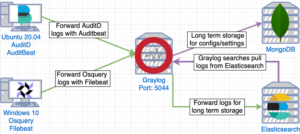
Generate OpenSSL public certificate and private key
git clone https://github.com/CptOfEvilMinions/ChooseYourSIEMAdventurecd ChooseYourSIEMAdventurevim conf/tls/tls.confand set:- Set the location information under
[dn]C– Set CountryST– Set stateL– Set cityO– Enter organization nameemailAddress– Enter a valid e-mail for your org
- Replace
example.comin all fields with your domain - For alt names list all the valid DNS records for this cert
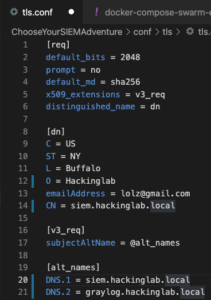
- Save and exit
- Set the location information under
openssl req -x509 -new -nodes -keyout conf/tls/tls.key -out conf/tls/tls.crt -config conf/tls/tls.conf- Generate TLS private key and public certificate
Install Graylog with Docker-compose v2.x
WARNING
The Docker-compose v2.x setup is for development use ONLY. The setup contains hard-coded credentials in configs and environment variables. For a more secure Docker deployment please skip to the next section to use Docker Swarm which implements Docker secrets.
WARNING
Spin up stack
-
git clone https://github.com/CptOfEvilMinions/ChooseYourSIEMAdventurecd ChooseYourSIEMAdventurevim .envand set:GRAYLOG_VERSION– OPTIONAL – Set the version of Graylog you want to useGRAYLOG_ELATICSEARCH_VERSION– OPTIONAL – Set the version of Elasticsearch to use with GraylogSIEM_USERNAME– LEAVE AS DEFAULT this cannot be modifiedSIEM_PASSWORD– Set the admin password for GraylogNGINX_VERSION– OPTIONAL – Set the version of NGINX you want to use
- Save and exit
sed -i '' "s/GRAYLOG_PASSWORD_SECRET=.*/GRAYLOG_PASSWORD_SECRET=$(openssl rand -base64 32)/g" docker-compose-graylog.yml- Set
GRAYLOG_PASSWORD_SECRETto a random value
- Set
echo $(cat .env | grep SIEM_PASSWORD | awk -F'[/=]' '{print $2}') | tr -d '\n' | openssl sha256 | cut -d" " -f2 | xargs -I '{}' sed -i '' 's/GRAYLOG_ROOT_PASSWORD_SHA2=.*/GRAYLOG_ROOT_PASSWORD_SHA2={}/g' docker-compose-graylog.yml- Based on the
SIEM_PASSWORDdefined in.env, this command will generate a SHA256 of that password. Next, it will set the Graylog environment variable(GRAYLOG_ROOT_PASSWORD_SHA2) to the SHA256 hash.
- Based on the
docker-compose -f docker-compose-graylog.yml build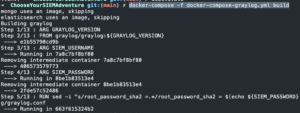
docker-compose -f docker-compose-graylog.yml up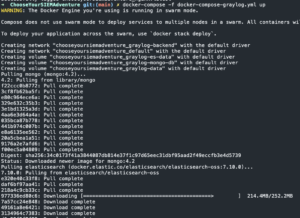
docker exec -it siem-graylog-graylog /usr/share/graylog/generate_beats_input.sh- Create Beats input

- Create Beats input
Install Graylog with Docker-compose v3.x (Swarm)
Unfortunately, Docker-compose version 3.X (DockerSwarm) doesn’t interact with the .env file the same as v2.X. The trade-off is a more secure deployment of the Graylog stack because secrets are not hardcoded in configs or stored in environment variables. Below we create Docker secrets that will contain these sensitive secrets to be used by the Docker containers.
Furthermore, any changes such as changing the container version or the Mongo database name in the .env file will have no effect. These settings need to be changed in the docker-compose-swarn-graylog.yml file. Lastly, another benefit of Docker Swarm is we can have multiple instances (replicas) of Graylog running for high-availability.
Generate secrets
git clone https://github.com/CptOfEvilMinions/ChooseYourSIEMAdventurecd ChooseYourSIEMAdventureGRAYLOG_MONGO_USERNAME=graylog-mongo- Set Mongo username for Graylog
GRAYLOG_MONGO_PASSWORD=$(openssl rand -base64 32 | tr -cd '[:alnum:]')- Generate Mongo password for Graylog user
echo ${GRAYLOG_MONGO_USERNAME} | docker secret create graylog-mongo-username -- Create Docker secret with Mongo username
echo ${GRAYLOG_MONGO_PASSWORD} | docker secret create graylog-mongo-password -- Create Docker secret with Mongo password
echo "mongodb://${GRAYLOG_MONGO_USERNAME}:${GRAYLOG_MONGO_PASSWORD}@mongo:27017/graylog?authSource=admin&authMechanism=SCRAM-SHA-1" | docker secret create graylog-mongo-uri -- Generate Mongo URI string for Graylog containing credentials
GRAYLOG_ES_PASSWORD=$(openssl rand -base64 32 | tr -cd '[:alnum:]')- Generate Elasticsearch pasword
echo ${GRAYLOG_ES_PASSWORD} | docker secret create graylog-elasticsearch-password -- Create Docker secret with Elasticsearch password
openssl rand -base64 32 | tr -cd '[:alnum:]' | docker secret graylog-password-secret -- Generate graylog-password-secret
echo "http://elastic:${GRAYLOG_ES_PASSWORD}@elasticsearch:9200" | docker secret create graylog-es-uri -- Generate Elasticsearch URI string for Graylog containing credentials
unset GRAYLOG_MONGO_USERNAME GRAYLOG_MONGO_PASSWORD GRAYLOG_ES_PASSWORD- Unset environment variables
echo -n "Enter Password: " && head -1 </dev/stdin | tr -d '\n' | openssl sha256 | cut -d" " -f2 | docker secret create graylog-root-password-sha2 -- Generate SHA256 hash of admin password for Graylog
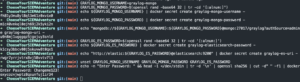
- Generate SHA256 hash of admin password for Graylog
Spin up stack
docker stack deploy -c docker-compose-swarm-graylog.yml graylog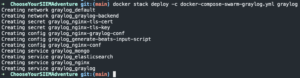
docker service logs -f graylog_graylog- Monitor Graylog logs
- Wait for
INFO : org.graylog2.bootstrap.ServerBootstrap - Graylog server up and running.
docker exec -it $(docker ps | grep graylog_graylog | awk '{print $1}') /usr/share/graylog/generate_beats_input.sh- Create Beats input
- Enter admin for username
- Enter <graylog admin password>
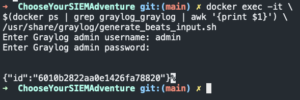
Install Graylog on Ubuntu 20.04 with Ansible
WARNING
This Ansible playbook will allocate half of the systems memory to Elasticsearch. For example, if a machine has 16GBs of memory, 8GBs of memory will be allocated to Elasticsearch.
WARNING
Init playbook
vim hosts.iniadd IP of Elastic server under[graylog]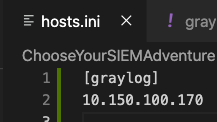
vim group_vars/all.ymland set:base_domain– Set the domain where the server residestimezone– OPTIONAL – The default timezone is UTC+0siem_username– Ignore this settingsiem_password– Ignore this setting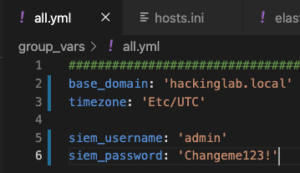
vim group_vars/graylog.ymland set:hostname– Set the desired hostname for the servergraylog_version– Set the desired version of Graylog to usebeats_port– OPTIONAL – Set the port to ingest logs using BEAT clientselastic_version– OPTIONAL – Set the desired version of Elasticsearch to use with Graylog – best to leave as defaultelastic_repo_version– Change the repo version to install the Elastic stack –
mongo_version– OPTIONAL – Set the desired version of Mongo to use with Graylog – best to leave as defaultmongo_admin_username– OPTIONAL – Set Mongo admin username – best to leave as defaultmongo_admin_password– Set the Mongo admin user passwordmongo_graylog_username– Set Mongo username for Graylog usermongo_graylog_password– Set Mongo password for Graylog user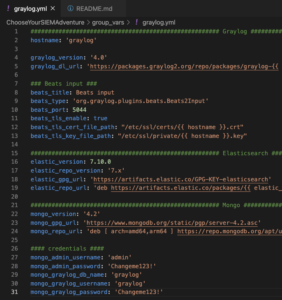
Run playbook
ansible-playbook -i hosts.ini deploy_graylog.yml -u <username> -K- Enter password
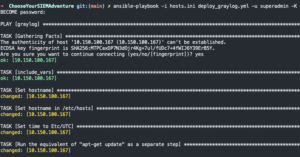
- Enter password
Install Graylog with Vagrant
git clone https://github.com/CptOfEvilMinions/ChooseYourSIEMAdventurecd ChooseYourSIEMAdventureVAGRANT_VAGRANTFILE=Vagrantfile-graylog vagrant up- Spin up VM with Graylog
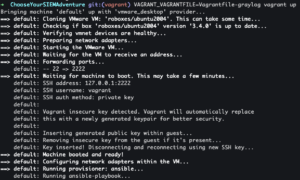
- Spin up VM with Graylog
Manual install of Graylog on Ubuntu 20.04
WARNING
These manual instructions will allocate half of the systems memory to Elasticsearch. For example, if a machine has 16GBs of memory, 8GBs of memory will be allocated to Elasticsearch.
WARNING
Init host
sudo sutimedatectl set-timezone Etc/UTC- Set the system timezone to UTC +0
apt update -y && apt upgrade -y && rebootapt install apt-transport-https openjdk-8-jre-headless uuid-runtime pwgen gnupg -y- Install Java and necessary tools
Install/Setup Mongo
wget -qO - https://www.mongodb.org/static/pgp/server-4.2.asc | apt-key add -- Add Mongo GPG key
echo "deb [ arch=amd64,arm64 ] https://repo.mongodb.org/apt/ubuntu bionic/mongodb-org/4.2 multiverse" | sudo tee /etc/apt/sources.list.d/mongodb-org-4.2.list- Add Mongo repo
apt-get update -y && apt-get install -y mongodb-org- Install mongo
systemctl start mongodsystemctl enable mongodmongo --port 27017- Enter Mongo shell
use admin- Create admin user
db.createUser({user: "admin", pwd: passwordPrompt(), roles: [{ role: "root", db: "admin" }]});- Enter password

- Create Graylog database and user
use graylog- Create database
db.createUser( {user: "graylog", pwd: passwordPrompt(), roles: ["readWrite","dbAdmin" ] })- Create
grayloguser - Enter password

- Create
exitsed -i "s/#security:/security:\n authorization: enabled/g" /etc/mongod.conf- Enable authentication on Mongo
systemctl restart mongod
Install/Setup Elasticsearch
wget -qO - https://artifacts.elastic.co/GPG-KEY-elasticsearch | sudo apt-key add -- Add Elastic GPG key
echo "deb https://artifacts.elastic.co/packages/7.x/apt stable main" | sudo tee /etc/apt/sources.list.d/elastic-7.x.list- Add Elastic repo
apt-get update && sudo apt-get install elasticsearch -y- Install Elasticsearch
sed -i "s#-Xms1g#-Xms$(echo $(( $(dmidecode -t 17 | grep 'Size: ' | awk '{print $2}') / 2 ))"M")#g" /etc/elasticsearch/jvm.options- Setting the maximum size of the total heap size for Elasticsearch
sed -i "s#-Xmx1g#-Xmx$(echo $(( $(dmidecode -t 17 | grep 'Size: ' | awk '{print $2}') / 2 ))"M")#g" /etc/elasticsearch/jvm.options- Setting the initial size of the total heap size for Elasticsearch
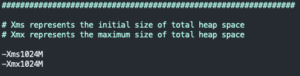
- Setting the initial size of the total heap size for Elasticsearch
echo 'xpack.security.enabled: true' >> /etc/elasticsearch/elasticsearch.yml- Enable X-Pack security
echo 'xpack.security.transport.ssl.enabled: true' >> /etc/elasticsearch/elasticsearch.yml- Enable X-Pack security transport SSL
echo 'discovery.type: single-node' >> /etc/elasticsearch/elasticsearch.yml- Set to a single-node mode
sed -i 's/#cluster.name: my-application/cluster.name: graylog/g' /etc/elasticsearch/elasticsearch.yml- Set cluster name
echo 'action.auto_create_index: .watches,.triggered_watches,.watcher-history-*' >> /etc/elasticsearch/elasticsearch.yml- Allow Graylog to control creating indexes
systemctl start elasticsearchsystemctl enable elasticsearchyes | /usr/share/elasticsearch/bin/elasticsearch-setup-passwords -s auto | grep 'PASSWORD' > /tmp/elasticsearch-setup-passwords.txt-
Generate Elasticsearch passwords
-
cat /tmp/elasticsearch-setup-passwords.txt- Print contents

- Print contents
curl -u elastic:<Elastic password> http://127.0.0.1:9200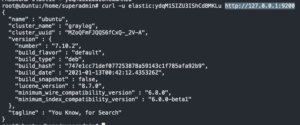
Create Graylog user on Elasticsearch
elastic_es_password=$(cat /tmp/elasticsearch-setup-passwords.txt | grep 'PASSWORD elastic' | awk '{print $4}')- Extract Elastic password
curl -u elastic:$elastic_es_password -X POST http://localhost:9200/_xpack/security/role/graylog -H 'Content-Type: application/json' -d '{"cluster": ["manage_index_templates", "monitor", "manage_ilm"], "indices": [{ "names": [ "*" ], "privileges": ["write","create","delete","create_index","manage","manage_ilm","read","view_index_metadata"]}]}'- Create Graylog role
echo "PASSWORD graylog = $(openssl rand -base64 32 | tr -cd '[:alnum:]')" >> /tmp/elasticsearch-setup-passwords.txt- Create Graylog password for Elastic and add it to temporary credentials file
graylog_es_password=$(cat /tmp/elasticsearch-setup-passwords.txt | grep 'PASSWORD graylog' | awk '{print $4}')- Extract Graylog password
curl -u elastic:$elastic_es_password -X POST http://localhost:9200/_security/user/graylog -H 'Content-Type: application/json' -d "{ \"password\" : \"$graylog_es_password\", \"roles\" : [ \"graylog\" ], \"full_name\" : \"Graylog system account\", \"email\" : \"graylog_system@local\"}"- Create Graylog user
Install/Setup Graylog
cd /tmp && wget https://packages.graylog2.org/repo/packages/graylog-4.2-repository_latest.deb- Download Graylog repo
dpkg -i graylog-4.0-repository_latest.deb- Install Graylog repo
apt update -y && apt install graylog-server graylog-integrations-plugins -y- Install Graylog
echo -n "Enter Password: " && head -1 </dev/stdin | tr -d '\n' | openssl sha256 | cut -d" " -f2 | xargs -I '{}' sed -i "s/root_password_sha2 =.*/root_password_sha2 = {}/g" /etc/graylog/server/server.conf- Enter admin password for Graylog
- Generate SHA256 hash of password and set
root_password_sha2
sed -i "s/password_secret =.*/password_secret =$(pwgen -N 1 -s 96)/g" /etc/graylog/server/server.conf- Generate and set
password_secret - Create Graylog role
- Generate and set
sed -i "s#mongodb_uri =.*#mongodb_uri = mongodb://graylog:<Graylog Mongo password>@localhost:27017/graylog#g" /etc/graylog/server/server.conf- Set Mongo URI with Graylog Mongo username and password
sed -i 's|^#elasticsearch_hosts =.*|elasticsearch_hosts = http://<graylog_sys_username>:<graylog_sys_password>@localhost:9200|g' /etc/graylog/server/server.conf- Set Elasticsearch URI with Graylog ES username and password
systemctl restart graylog-serversystemctl enable graylog-server
Install/Setup NGINX
apt install nginx -y- Install nginx
wget https://raw.githubusercontent.com/CptOfEvilMinions/ChooseYourSIEMAdventure/main/conf/ansible/nginx/nginx.conf -O /etc/nginx/nginx.conf- Download NGINX.conf
wget https://raw.githubusercontent.com/CptOfEvilMinions/ChooseYourSIEMAdventure/main/conf/ansible/nginx/graylog.conf -O /etc/nginx/conf.d/graylog.conf- Download Graylog config for NGINX
wget https://raw.githubusercontent.com/CptOfEvilMinions/ChooseYourSIEMAdventure/main/conf/tls/tls.conf -O /etc/ssl/tls.cnf- Download OpenSSL config
openssl req -x509 -new -nodes -keyout /etc/ssl/private/nginx.key -out /etc/ssl/certs/nginx.crt -config /etc/ssl/tls.cnf- Generate private key and public certificate for NGINX
systemctl restart nginxsystemctl enable nginx
Setup UFW
ufw allow OpenSSHufw allow 5044/tcpufw allow 'NGINX HTTP'ufw allow 'NGINX HTTPS'ufw enable
Create BEATs input
- SSH into Graylog server
mkdir -p /etc/graylog/tlsopenssl req -x509 -new -nodes -keyout /etc/graylog/tls/graylog.key -out /etc/graylog/tls/graylog.crt -config /etc/ssl/tls.cnf- Generate private key and public certificate for Graylog
chown graylog:graylog /etc/graylog/tls/graylog.crt /etc/graylog/tls/graylog.keychmod 600 /etc/graylog/tls/graylog.keychmod 644 /etc/graylog/tls/graylog.crt- Set the proper permissions for private key and public certificate for Graylog
cd /tmp && wget https://raw.githubusercontent.com/CptOfEvilMinions/ChooseYourSIEMAdventure/main/conf/docker/graylog/generate_beats_input_docker_swarm.sh -O /tmp/generate_beats_input_docker_swarm.shchmod +x generate_beats_input_docker_swarm.sh- sed -i ‘s#/usr/share/graylog#/etc/graylog#g’ generate_beats_input_docker_swarm.sh
./generate_beats_input_docker_swarm.sh- Enter username
- Enter password

Login into Graylog WebGUI
- Open a browser to
https://<IP addr of Graylog>:<Docker port is 8443, Ansible port is 443>- Enter
adminfor username - Enter
<graylog admin password>for password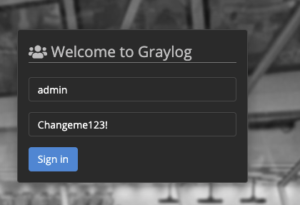
- Select “Sign-in”
- Enter
Test Graylog pipeline
cd ChooseYourSIEMAdventure/pipeline_testersvirtualenv -p python3 venvpip3 install -r requirements.txtpython3 beats_input_test.py --platform graylog --host <IP addr of Graylog> --api_port <Ansible - 443, Docker - 8443> --ingest_port <Logstash port - default 5044> --siem_username admin --siem_password <Graylog admin password>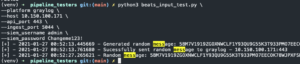
- Login into Graylog
- Select “Search” at the top
- Enter <random message> into search
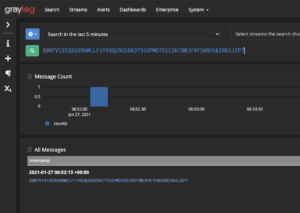
Ingest Osquery logs with Winlogbeat on Windows 10
Install/Setup Osquery v4.6.0 on Windows 10
- Login into Windows
- Open Powershell as an Administrator
cd $ENV:TEMP- Cd to user’s temp directory
Invoke-WebRequest -Uri https://pkg.osquery.io/windows/osquery-4.6.0.msi -OutFile osquery-4.6.0.msi -MaximumRedirection 3- Download Osquery
Start-Process $ENV:TEMP\osquery-4.6.0.msi -ArgumentList '/quiet' -Wait- Install Osquery
- Invoke-WebRequest -Uri https://raw.githubusercontent.com/CptOfEvilMinions/ChooseYourSIEMAdventure/main/conf/osquery/windows-osquery.flags -OutFile ‘C:\Program Files\osquery\osquery.flags’
- Download Osquery.flags config
Invoke-WebRequest -Uri https://raw.githubusercontent.com/CptOfEvilMinions/ChooseYourSIEMAdventure/main/conf/osquery/windows-osquery.conf -OutFile 'C:\Program Files\osquery\osquery.conf'- Download Osquery.conf config
Restart-Service osqueryd
Install/Setup Filebeat on Windows 10
- Login into Windows
- Open Powershell as an Administrator
cd $ENV:TEMP- Cd to user’s temp directory
$ProgressPreference = 'SilentlyContinue'Invoke-WebRequest -Uri https://artifacts.elastic.co/downloads/beats/filebeat/filebeat-7.10.0-windows-x86_64.zip -OutFile filebeat-7.10.0-windows-x86_64.zip -MaximumRedirection 3- Download Filebeat
Expand-Archive .\filebeat-7.10.0-windows-x86_64.zip -DestinationPath .- Unzip Filebeat
mv .\filebeat-7.10.0-windows-x86_64 'C:\Program Files\filebeat'- Move Filebeat to the Program Files directory Move
cd 'C:\Program Files\filebeat\'- Enter Filebeat directory
Invoke-Webrequest https://raw.githubusercontent.com/CptOfEvilMinions/ChooseYourSIEMAdventure/main/conf/filebeat/windows-filebeat.yml- Using your favorite text editor open
C:\Program Files\filebeat\filebeat.yml- Open the document from the command line with Visual Studio Code:
code .\filebeat.yml - Open the document from the command line with Notepad:
notepad.exe.\filebeat.yml
- Open the document from the command line with Visual Studio Code:
- Scroll down to the
output.logstash:- Replace
logstash_ip_addrwith the IP address of FQDN of Logstash - Replace
logstash_portwith the port Logstash uses to ingest Beats (default 5044)
- Replace
.\filebeat.exe modules enable osquery- Enable Osquery module
(Get-Content 'C:\Program Files\filebeat\module\osquery\result\manifest.yml').Replace('C:/ProgramData/osquery', 'C:/Program Files/osquery') | Set-Content 'C:\Program Files\filebeat\module\osquery\result\manifest.yml'- Replace OLD Osquery logging location with new location
powershell -Exec bypass -File .\install-service-filebeat.ps1- Install Filebeat service
Set-Service -Name "filebeat" -StartupType automaticStart-Service -Name "filebeat"Get-Service -Name "filebeat"
Ingest AuditD logs with Auditbeat on Ubuntu 20.04
Install/Setup AuditD on Ubuntu 20.04
apt update -y && apt upgrade -yapt install auditd -y- Install AuditD
wget https://raw.githubusercontent.com/Neo23x0/auditd/master/audit.rules -O /etc/audit/rules.d/audit.rules- Download open-source ruleset
systemctl restart auditd- Load rules
auditctl -l- List newly loaded rules
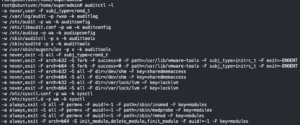
- List newly loaded rules
Install/Setup AuditBeat on Ubuntu 20.04
wget -qO - https://artifacts.elastic.co/GPG-KEY-elasticsearch | sudo apt-key add -- Add Elastic key
apt-get install apt-transport-https -yecho "deb https://artifacts.elastic.co/packages/7.x/apt stable main" | sudo tee /etc/apt/sources.list.d/elastic-7.x.list- Add Elastic repo
apt update -y && apt install auditbeat -y- Install AuditBeat
wget https://raw.githubusercontent.com/CptOfEvilMinions/ChooseYourSIEMAdventure/main/conf/auditbeat/auditbeat.yml -O /etc/auditbeat/auditbeat.ymlsed -i 's/{{ logstash_ip_addr }}/<IP addr of Graylog>/g' /etc/auditbeat/auditbeat.ymlsed -i 's/{{ logstash_port }}/<Port of Beats input - default 5044>/g' /etc/auditbeat/auditbeat.ymlsystemctl restart auditbeatsystemctl enable auditbeat
Create Graylog indexes
- System > Indicies
- Select “Create index set” in the top right
- Enter
Osqueryfor name - Enter
Osquery logsfor description - Enter
osqueryfor index prefix - Leave everything as default
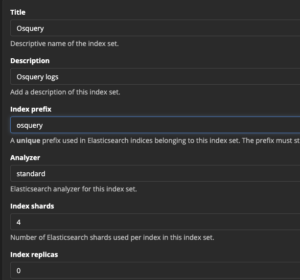
- Select “Save”
- Enter
- Repeat the steps above for AuditD
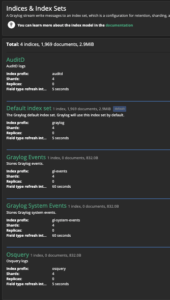
Create Graylog stream
- Select “Streams” at the top
- Select “Create stream” in the top right
- Enter
Osquery-streamfor name - Enter
Osquery streamfor description - Select
Osqueryfor index set - Check “Remove matches from ‘All messages’ stream”
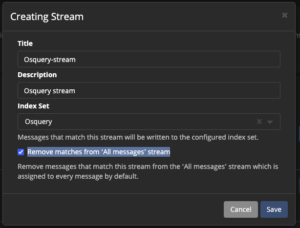
- Select “Save”
- Enter
- Repeat the steps above for AuditD
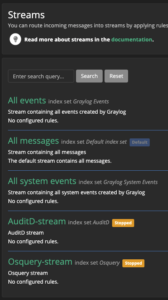
- Select “Manage Rules” for Osquery stream
- Select “Add stream rule” on the right
- Enter
filebeat_service_typefor field - Select
match exactlyfor type - Enter
osqueryfor value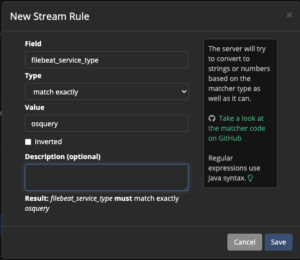
- Select “Save”
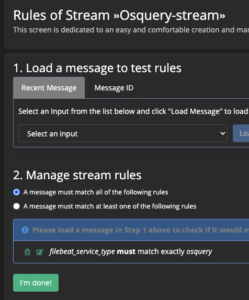
- Enter
- Select “I’m done” in bottom left
- Select “Start stream” for Osquery stream
- Repeat the steps above for AuditD
- Select “Search” at the top
- Enter
Osquery-stream into stream selector - Hit enter
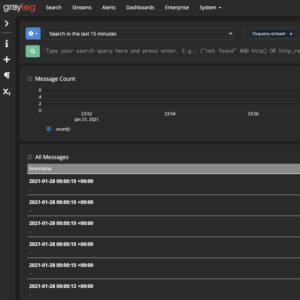
Lessons learned
New skills/knowledge
- Learned Graylog 4.0 and 4.1
- Learned how to use the Graylog API
- Learned how to secure Mongo
- Implemented authentication on Elasticsearch
References
- Graylog – Reading individual configuration settings from files
- Graylog – Elasticsearch system requirements
- Github – Graylog – Elasticsearch 7 Support
- Github – jalogisch/d-gray-lab
- Dockerhub – Mongo
- MongoDB Server Parameters
- Mongo Authentication Examples
- Graylog REST API
- How To Install Graylog 3.0 on Ubuntu 18.04 / Ubuntu 16.04
- Install Elasticsearch with Debian Package
- MongoDB Setting up an admin and login as admin
- Install MongoDB Community Edition on Ubuntu